Do you also get this annoying notification that you need to sign in to the network? It is not only annoying but also indicates that the Internet connection is actually broken. And you cannot receive any messages, you cannot use the Internet at all. You need constantly press the Use this network as is option. This is very annoying.
It looks like this:
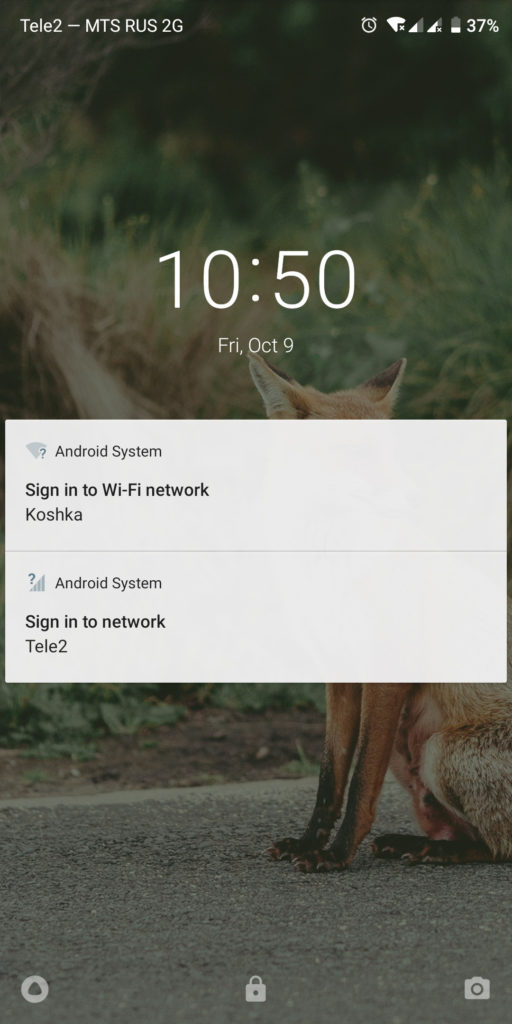
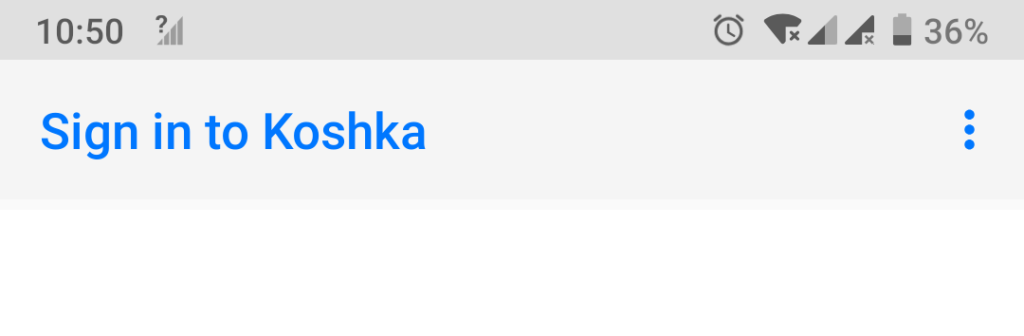
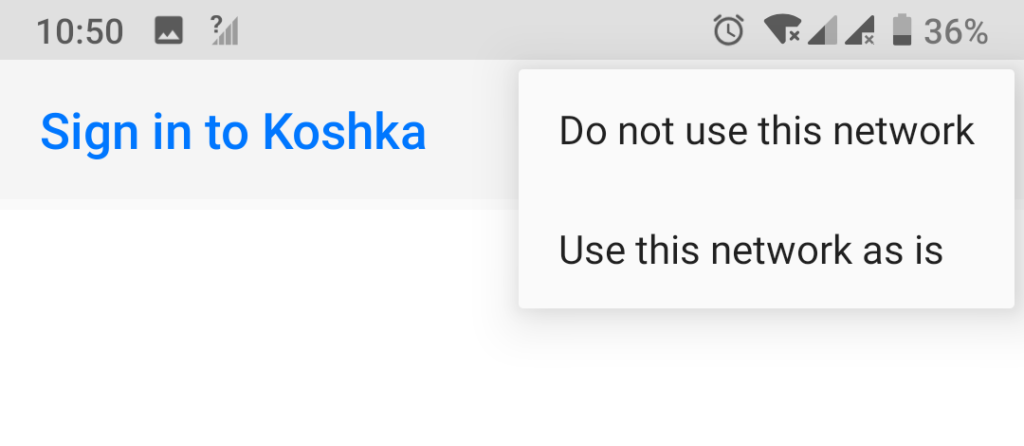
The reason is that the phone is constantly checking the Internet connection. It pings some URL, and any vendor (Xiaomi, Yandex, Samsung, etc) can set there its own URL. Sometimes vendor’s URL may be broken and not available. Then the phone thinks that something happened with the connection and throws Sign in to network window. This window usually needed when using sign in required networks, for example, in malls or subways. But if we really do not need signing in, the white blank screen appears.
No reboots and factory resets help. Fortunately, there is a solution! You will need any computer. I am using Mac.
Install android-platform-tools via homebrew:
brew cask install android-platform-tools
If you are not using Mac, here is the platform tools installation instruction for all the systems.
Check if it is working at command line:
Sergeys-iMac:~ sergey$ adb devices
* daemon not running; starting now at tcp:5037
* daemon started successfully
List of devices attached
It said, that we have no devices connected. So let’s connect. You should enable USB-debugging on the phone, and attach it to the computer via USB. Check again to get your phone listed as connected:
Sergeys-iMac:~ sergey$ adb devices
List of devices attached
Y018B1500253 device
Then just execute these commands:
adb shell 'settings put global captive_portal_http_url "http://www.google.com/generate_204"'
adb shell 'settings put global captive_portal_https_url "https://www.google.com/generate_204"'
As you can see, it sets up the standard Google’s URLs for the captive portal. You can also read about captive portals, but is not necessary for our issue.
Now detach your phone from USB and reboot. It worked! You do not need to sign in, your phone works like old times.
One reply on “Android System, Sign in to network, Use this network as is”
The safe answer 😉
——
Wolf Gold